I really like Tellagami, they are simple to construct and quick to set up and because it only allows 450 characters the students have to be succinct with their words. That is, of course, unless you make a series of Tellagamis and combine them in an iMovie. This is what we discussed with the students. This iMovie took about 30 minutes to make from start to finish, admittedly the research had already been done. This meant you could cut and paste most of the text straight into the script. I was impressed with the finished product.
One of the hardest things with using the iPad in the classroom is finding the time to go through all of the apps in the iTunes Store listed under the education banner. We have started to list some of the apps we've found under each of the Key Learning Areas.
Saturday, August 31, 2013
Create a Report using Tellagami and iMovie
I had a conversation about Tellagami with a group of students yesterday. We had a look at it and worked out what it did and then brainstormed some of the ways we could use it to create evidence of our learning. Almost immediately they wanted to import their own pictures as backgrounds. It helped that they were in the process of making a Report on Australian Government so this provided an authentic activty to test it out on.
I really like Tellagami, they are simple to construct and quick to set up and because it only allows 450 characters the students have to be succinct with their words. That is, of course, unless you make a series of Tellagamis and combine them in an iMovie. This is what we discussed with the students. This iMovie took about 30 minutes to make from start to finish, admittedly the research had already been done. This meant you could cut and paste most of the text straight into the script. I was impressed with the finished product.
I really like Tellagami, they are simple to construct and quick to set up and because it only allows 450 characters the students have to be succinct with their words. That is, of course, unless you make a series of Tellagamis and combine them in an iMovie. This is what we discussed with the students. This iMovie took about 30 minutes to make from start to finish, admittedly the research had already been done. This meant you could cut and paste most of the text straight into the script. I was impressed with the finished product.
Wednesday, August 28, 2013
Talking Avatars - Great for Submitting Talks
Ever had to find the time to allow a whole class to present their prepared speeches. I know there is an argument for public speaking and allowing students to gain confidence speaking in front of a group but there are times in the year when you just can not allocate a full day or more to speeches. Here are a couple of apps where the students are still presenters but do so digitally. This means they can share the presentation, embed it in the digital portfolio and even let mum and dad see their work. Some of these even allow you to create an avatar or use a photo and then import it into the app to have your students present as themselves. Let me know in the comments if I have missed any you like to use.
Tellagami: FREE
Tellagami (rhymes with origami) is a quick and easy way to create and share a short stories. Just select and customize a character, add photos and your own voice and then share your Gami with friends. It’s simple and easy to create in seconds! It can be a fun way to tell a story. It can be a web series or video story. It can be a your voice or one chosen from a series of pre-populated voices.
Morfo: FREE
Use Morfo to quickly turn a photo of a face into a talking 3D character! Once captured, you can make your character say anything you want. Want to show off your awesome 3D creations to the world? Easy! Record a message and post a video of your talking character right to social media! Use Morfo to create the coolest way to present short stories.
https://itunes.apple.com/au/app/morfo/id418900007?mt=8
Gulf Talk: FREE
Gulf Talk will give you the tools to make your own talk show by uploading a recording of your own voice or any speech or lecture that you choose. You then choose two characters and Gulf Talk will animate a conversation between the two avatars, which you can then upload to YouTube or other social media outlet of your choosing. Gulf Talk is a free download on the App Store.
https://itunes.apple.com/au/app/gulf-talk/id572509536?mt=8
 Gabit: FREE
Gabit: FREE
Gabit is a way to design and animate talking cartoon avatars. Choose from many predefined characters or design and dress your own from scratch! Once you’ve selected or designed your Gabit, tap the record button to make it talk. Don’t forget to adjust your character’s voice pitch after recording! Customize your Gabit even more by taking a picture as your custom background.
https://itunes.apple.com/au/app/gabit-talking-cartoon-creator/id439739186?mt=8
Talking WeeMee: FREE
Make and share custom videos with the first talking app that lets you choose from unlimited characters and 6 unique voice styles. Pick custom backgrounds or add animations while making a Talking WeeMee on your iPad! WeeMees react to your touch repeat everything you say with custom voices and make allows you to make a movie of your creation.
https://itunes.apple.com/au/app/talking-weemee/id436136485?mt=8
Yakit: FREE
Take a new photo or grab one from your Library, Facebook albums, or the Internet and add an animated mouth for your image to speak any words or speech you create. Record the message and change the voice pitch. Make multiple people talk and have back-and-forth conversations. Send your videos in a text or email, share it to social media, or save it to 'My Videos' to watch it again and again.
https://itunes.apple.com/au/app/yakit-make-your-photos-talk/id634537542?mt=8
 iFunFace: FREE
iFunFace: FREE
iFunFace lets you create videos simply using a photo and creating an audio recording. Their unique speech analysis technology automatically creates the animation for you. Take a new photo or select one from your existing albums then just identify the face and mouth of one or multiple characters and record your audio and select a voice filter. Share your creation or save it to your camera roll.
https://itunes.apple.com/au/app/ifunface-talking-photos/id530299096?mt=8
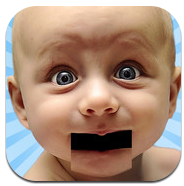 FaceTalk: $0.99 AU
FaceTalk: $0.99 AU
Face Talk lets you record a video of your talking photo. Videos can be saved to the photo library, emailed to others, or posted directly to social media. Load a photo or take a new one directly from within the app. Face Talk uses your devices microphone to record your voice. Face Talk also features a Playback mode to quickly and easily re-watch your videos.
https://itunes.apple.com/au/app/face-talk-hd-lite/id454826050?mt=8
Face Jack: $1.99 AU
Load a face from your photos or take a new picture, fit it to FaceJack’s mouth guides, and start putting words in its mouth! FaceJack uses your device's microphone to record your voice. With an iPad you can even hold the device in front of your face to talk to others, or set it up like a picture frame and watch it speak back to you from across the room!
https://itunes.apple.com/au/app/facejack/id407918065?mt=8
Tellagami: FREE
Tellagami (rhymes with origami) is a quick and easy way to create and share a short stories. Just select and customize a character, add photos and your own voice and then share your Gami with friends. It’s simple and easy to create in seconds! It can be a fun way to tell a story. It can be a web series or video story. It can be a your voice or one chosen from a series of pre-populated voices.
Morfo: FREE
Use Morfo to quickly turn a photo of a face into a talking 3D character! Once captured, you can make your character say anything you want. Want to show off your awesome 3D creations to the world? Easy! Record a message and post a video of your talking character right to social media! Use Morfo to create the coolest way to present short stories.
https://itunes.apple.com/au/app/morfo/id418900007?mt=8
Gulf Talk: FREE
Gulf Talk will give you the tools to make your own talk show by uploading a recording of your own voice or any speech or lecture that you choose. You then choose two characters and Gulf Talk will animate a conversation between the two avatars, which you can then upload to YouTube or other social media outlet of your choosing. Gulf Talk is a free download on the App Store.
https://itunes.apple.com/au/app/gulf-talk/id572509536?mt=8
 Gabit: FREE
Gabit: FREEGabit is a way to design and animate talking cartoon avatars. Choose from many predefined characters or design and dress your own from scratch! Once you’ve selected or designed your Gabit, tap the record button to make it talk. Don’t forget to adjust your character’s voice pitch after recording! Customize your Gabit even more by taking a picture as your custom background.
https://itunes.apple.com/au/app/gabit-talking-cartoon-creator/id439739186?mt=8
Talking WeeMee: FREE
Make and share custom videos with the first talking app that lets you choose from unlimited characters and 6 unique voice styles. Pick custom backgrounds or add animations while making a Talking WeeMee on your iPad! WeeMees react to your touch repeat everything you say with custom voices and make allows you to make a movie of your creation.
https://itunes.apple.com/au/app/talking-weemee/id436136485?mt=8
Yakit: FREE
Take a new photo or grab one from your Library, Facebook albums, or the Internet and add an animated mouth for your image to speak any words or speech you create. Record the message and change the voice pitch. Make multiple people talk and have back-and-forth conversations. Send your videos in a text or email, share it to social media, or save it to 'My Videos' to watch it again and again.
https://itunes.apple.com/au/app/yakit-make-your-photos-talk/id634537542?mt=8
 iFunFace: FREE
iFunFace: FREEiFunFace lets you create videos simply using a photo and creating an audio recording. Their unique speech analysis technology automatically creates the animation for you. Take a new photo or select one from your existing albums then just identify the face and mouth of one or multiple characters and record your audio and select a voice filter. Share your creation or save it to your camera roll.
https://itunes.apple.com/au/app/ifunface-talking-photos/id530299096?mt=8
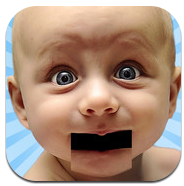 FaceTalk: $0.99 AU
FaceTalk: $0.99 AUFace Talk lets you record a video of your talking photo. Videos can be saved to the photo library, emailed to others, or posted directly to social media. Load a photo or take a new one directly from within the app. Face Talk uses your devices microphone to record your voice. Face Talk also features a Playback mode to quickly and easily re-watch your videos.
https://itunes.apple.com/au/app/face-talk-hd-lite/id454826050?mt=8
Face Jack: $1.99 AU
Load a face from your photos or take a new picture, fit it to FaceJack’s mouth guides, and start putting words in its mouth! FaceJack uses your device's microphone to record your voice. With an iPad you can even hold the device in front of your face to talk to others, or set it up like a picture frame and watch it speak back to you from across the room!
https://itunes.apple.com/au/app/facejack/id407918065?mt=8
Monday, August 26, 2013
Preparing Kids to Code - Apps for all Ages
You know what I love about these apps. Often I show a kid one of these apps and away they go. There is no instruction, they just go for it. These apps are good for all kids. They develop logical thinking and sequential planning. They encourage you to fail in order to develop the sequence.
Every now and again you come across a kid that would not only benefit from one of these apps but actually needs something like this to challenge their intellect. This is where they come into their own. These apps are literally two steps away from actually coding and so are an excellent introduction to a really motivated kid who wants to develop in this area. Who knows they might be writing an app for your class next week.
BeeBot: FREE
The Bee-Bot App has been developed based on a well-loved, award-winning Bee-Bot floor robot. The app makes use of Bee-Bot's keypad functionality and enables children to improve their skills in directional language and programming through sequences of forwards, backwards, left and right 90 degree turns. The app has been developed with 12 levels encouraging progression.
 Cato's Hike: $4.99 AU
Cato's Hike: $4.99 AU
Cato is a little boy who likes to play. One day Cato was playing outside when a portal to another world opened up; a portal to another world! Cato stepped through and discovered that this world didn't follow the same rules. Every time he tried to take a step he'd find himself stuck in place. Stuck until he finally wrote a program for himself so he would be able to overcome all obstacles!
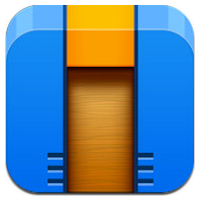 Cargo-Bot: FREE
Cargo-Bot: FREE
Cargo-Bot is a puzzle game where you teach a robot how to move crates. Program your way through fiendish puzzles. A game about programming, programmed entirely on iPad. Learn more about how it was made by searching for Codea on the App Store. This is a high level programming game for all ages. A must have for bright little people.
Hopscotch: FREE
Hopscotch allows kids to create their own games and animations. Kids unleash their creativity with this beautiful, easy-to-use visual programming language. Hopscotch programming language works by dragging and dropping blocks into scripts. As you get more advanced, you can add more objects and use custom events, such as shaking and tilting the iPad, to run your code.
Every now and again you come across a kid that would not only benefit from one of these apps but actually needs something like this to challenge their intellect. This is where they come into their own. These apps are literally two steps away from actually coding and so are an excellent introduction to a really motivated kid who wants to develop in this area. Who knows they might be writing an app for your class next week.
BeeBot: FREE
The Bee-Bot App has been developed based on a well-loved, award-winning Bee-Bot floor robot. The app makes use of Bee-Bot's keypad functionality and enables children to improve their skills in directional language and programming through sequences of forwards, backwards, left and right 90 degree turns. The app has been developed with 12 levels encouraging progression.
https://itunes.apple.com/au/app/bee-bot/id500131639?mt=8
Daisy the Dino: FREE
Learn the basics of computer programming with Daisy the Dinosaur! This free, fun app has an easy drag and drop interface that kids of all ages can use to animate Daisy to dance across the screen. Kids will intuitively grasp the basics of object sequencing and loops by solving this app's challenges. After playing Daisy, kids can choose to download a kit to program their own computer game.
Daisy the Dino: FREE
Learn the basics of computer programming with Daisy the Dinosaur! This free, fun app has an easy drag and drop interface that kids of all ages can use to animate Daisy to dance across the screen. Kids will intuitively grasp the basics of object sequencing and loops by solving this app's challenges. After playing Daisy, kids can choose to download a kit to program their own computer game.
https://itunes.apple.com/au/app/daisy-the-dinosaur/id490514278?mt=8
Move the Turtle: $2.99 AU
Move The Turtle is an educational application that teaches children the basics of creating computer programs, using intuitive graphic commands. Programming is about more than completing tasks, it is also about implementing your own imaginative ideas. With this in mind we give you the opportunity to create your own programs from scratch or based on our inspiring examples.
Move the Turtle: $2.99 AU
Move The Turtle is an educational application that teaches children the basics of creating computer programs, using intuitive graphic commands. Programming is about more than completing tasks, it is also about implementing your own imaginative ideas. With this in mind we give you the opportunity to create your own programs from scratch or based on our inspiring examples.
https://itunes.apple.com/au/app/move-turtle.-programming-for/id509013878?mt=8
Kodable: FREE
The fuzzFamily crashed their spaceship on Smeeborg and need your help to explore the planet's mazes. Drag and drop instructions for fuzzes to follow. Then hit Play to watch them roll through the maze with curiosity. Beware: Fuzzes are very logical and will follow every command exactly! Get rewarded with stars, coins, and even extra members as you successfully complete mazes.
Kodable: FREE
The fuzzFamily crashed their spaceship on Smeeborg and need your help to explore the planet's mazes. Drag and drop instructions for fuzzes to follow. Then hit Play to watch them roll through the maze with curiosity. Beware: Fuzzes are very logical and will follow every command exactly! Get rewarded with stars, coins, and even extra members as you successfully complete mazes.
 Cato's Hike: $4.99 AU
Cato's Hike: $4.99 AUCato is a little boy who likes to play. One day Cato was playing outside when a portal to another world opened up; a portal to another world! Cato stepped through and discovered that this world didn't follow the same rules. Every time he tried to take a step he'd find himself stuck in place. Stuck until he finally wrote a program for himself so he would be able to overcome all obstacles!
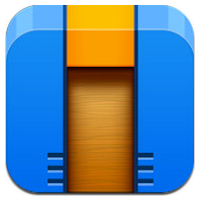 Cargo-Bot: FREE
Cargo-Bot: FREECargo-Bot is a puzzle game where you teach a robot how to move crates. Program your way through fiendish puzzles. A game about programming, programmed entirely on iPad. Learn more about how it was made by searching for Codea on the App Store. This is a high level programming game for all ages. A must have for bright little people.
Hopscotch: FREE
Hopscotch allows kids to create their own games and animations. Kids unleash their creativity with this beautiful, easy-to-use visual programming language. Hopscotch programming language works by dragging and dropping blocks into scripts. As you get more advanced, you can add more objects and use custom events, such as shaking and tilting the iPad, to run your code.
https://itunes.apple.com/au/app/hopscotch-coding-for-kids/id617098629?mt=8
i-Logo: $2.99 AU
LOGO is a 1967 computer programming language. It has functional programming capability. This version of LOGO is an interpreted language, but isn't a lite version. It is functional programming with global and local variables. You can test calculations with polish notation, test recursively, and use arrays.
i-Logo: $2.99 AU
LOGO is a 1967 computer programming language. It has functional programming capability. This version of LOGO is an interpreted language, but isn't a lite version. It is functional programming with global and local variables. You can test calculations with polish notation, test recursively, and use arrays.
Hakitzu: $0.99 AU
Hakitzu is a multiplayer robot combat game, where you learn the basics of coding while battling robots. This game helps you learn the basics of JavaScript. No previous coding required as the game takes you from a beginner, to coder, to hacker in our single player mode. The more you code by hand, the more points you receive to unlock the ultimate weapons for the arena.
Hakitzu is a multiplayer robot combat game, where you learn the basics of coding while battling robots. This game helps you learn the basics of JavaScript. No previous coding required as the game takes you from a beginner, to coder, to hacker in our single player mode. The more you code by hand, the more points you receive to unlock the ultimate weapons for the arena.
https://itunes.apple.com/au/app/hakitzu-elite-robot-hackers/id599976903?mt=8
Codea: $9.99 AU
Codea lets you create games. Turn your thoughts into interactive creations. Codea is designed to let you touch your code. Want to change a number? How about a color, or an image? Just tap and drag it. Codea is built on the Lua programming language. A simple, elegant language that doesn't rely too much on symbols — a perfect match for iPad.
Codea: $9.99 AU
Codea lets you create games. Turn your thoughts into interactive creations. Codea is designed to let you touch your code. Want to change a number? How about a color, or an image? Just tap and drag it. Codea is built on the Lua programming language. A simple, elegant language that doesn't rely too much on symbols — a perfect match for iPad.
Additonal Apps:
ScratchJr: FREEWith ScratchJr, young children learn by snapping together graphical programming blocks. Children can make characters move, jump, dance, and sing. In the process, children learn to solve problems, design projects, and express themselves creatively on the computer. With ScratchJr, children don’t just learn to code, they code to learn.
https://itunes.apple.com/au/app/scratchjr/id895485086?mt=8
Turtle Logic: $2.49 AU
With 'Turtle logic' kids will have fun while playing with logical exercises. Help the turtles to go back home. Drag and drop arrows to build the right path to the exit. With more than 100 levels, kids will have a real challenge with progressive difficulty levels. With this simple game, kids will learn the sense of direction, the crossings, the different ways to go to a point.
ScratchJr: FREEWith ScratchJr, young children learn by snapping together graphical programming blocks. Children can make characters move, jump, dance, and sing. In the process, children learn to solve problems, design projects, and express themselves creatively on the computer. With ScratchJr, children don’t just learn to code, they code to learn.
https://itunes.apple.com/au/app/scratchjr/id895485086?mt=8
Turtle Logic: $2.49 AU
With 'Turtle logic' kids will have fun while playing with logical exercises. Help the turtles to go back home. Drag and drop arrows to build the right path to the exit. With more than 100 levels, kids will have a real challenge with progressive difficulty levels. With this simple game, kids will learn the sense of direction, the crossings, the different ways to go to a point.
CodeAcademy: Code Hour: FREE
Learn how to build amazing things online by programming with Codecademy. This app introduces you to the basic concepts behind code. You’ll learn to understand the basic structure of code when you see it. Code Hour is the perfect way to get started programming and a great reference on the go to refresh your mind of the concepts you need to know every day.
Lightbot One Hour Coding: FREE
Lightbot is meant to introduce kids who have no experience whatsoever programming. Lightbot is a programming puzzle game: a puzzle game that uses game mechanics that are firmly rooted in programming concepts. Lightbot lets players gain a practical understanding of basic control-flow concepts like instruction sequencing, procedures and loops, to light up tiles and solve levels.
Lightbot is meant to introduce kids who have no experience whatsoever programming. Lightbot is a programming puzzle game: a puzzle game that uses game mechanics that are firmly rooted in programming concepts. Lightbot lets players gain a practical understanding of basic control-flow concepts like instruction sequencing, procedures and loops, to light up tiles and solve levels.
Friday, August 23, 2013
Keyboard Shortcuts for Sign-on Environments
As I was moving around the classroom yesterday Nathan a Yr 4 student wanted to show me a shortcut he had designed for his login procedures. Our whole system has gone Google Apps for Education and we have a single sign-on environment in place. However, the students still need to sign in several times a day if they are bumped off the wifi or do not use the device for some time. This is fine for primary and secondary students but what about those kindergarten and Yr 1 kids who struggle to remember how to spell their own name let alone an email address. This might be part of a solution. So what did Nathan show me. Nathan made a keyboard shortcut to speed up this process. Keyboard shortcuts are not new you say but to use it in this way certainly is for me. Here is how he did it.
Creating a Keyboard Shortcut for Signing in:
1. Go to your Settings
2. Select General
3. Scroll down until you see Keyboard and select
4. Select Add a New Shortcut
5. Type into the Phrase text box your email address - sally.morgan@stk.nsw.edu.au
6. Type into the Shortcut text box your shortcut - Cool
Done
Now every time the student types in "Cool" it will create a shortcut to their email address.
This is an excellent option for teachers of very young children using iPads who have trouble logging in.
** The only problem here is that no matter where you type the Shortcut word the option for your email address will appear. To not use you will need to delete the suggested phrase using the x.
Creating a Keyboard Shortcut for Signing in:
1. Go to your Settings
2. Select General
3. Scroll down until you see Keyboard and select
4. Select Add a New Shortcut
5. Type into the Phrase text box your email address - sally.morgan@stk.nsw.edu.au
6. Type into the Shortcut text box your shortcut - Cool
Done
Now every time the student types in "Cool" it will create a shortcut to their email address.
This is an excellent option for teachers of very young children using iPads who have trouble logging in.
** The only problem here is that no matter where you type the Shortcut word the option for your email address will appear. To not use you will need to delete the suggested phrase using the x.
Thursday, August 22, 2013
Hyperlinks in Book Creator
I had a great day today in a 4th grade classroom of over 70 students working on a guided inquiry task. Each time I have had the pleasure to be invited into this class the students have taught me new things. Today was no exception. Many students were presenting aspects of their research in Book Creator.
We had a vigorous discussion about the best way to acknowledge images and references they had accessed as part of their research. One young lady wanted a hyperlinked bibliography and within minutes we had crowd sourced ways of doing this. Here is a little video tutorial that has been informed entirely by the great workflows developed by the Yr 4 students at Holy Spirit. Thanks everyone. Today was fantastic!
We had a vigorous discussion about the best way to acknowledge images and references they had accessed as part of their research. One young lady wanted a hyperlinked bibliography and within minutes we had crowd sourced ways of doing this. Here is a little video tutorial that has been informed entirely by the great workflows developed by the Yr 4 students at Holy Spirit. Thanks everyone. Today was fantastic!
Monday, August 19, 2013
Real-time Collaborative Whiteboards for Distance Education
I was discussing a situation with a school the other day where they want to implement a virtual class in order to offer courses across a number of campuses. They will use Video Conferencing in order to do this but also want the ability for the teacher and students to be working on a real-time collaborative whiteboard canvas where problems can be worked out and documented. I decided to go away and investigate what some of the options might be. Here is a quick overview of possibilities. I am happy for others to add to this list in the comments. I found plenty that worked within the same wifi setup but we were really looking for ones that work over the internet so distance was not an issue.
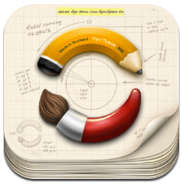 SyncSpace: $8.49 AU
SyncSpace: $8.49 AU
SyncSpace lets people express and explore visual ideas together, wherever you are. It is a zoomable space that can be shared in real time over the net. SyncSpace drawings can be updated by anyone who also has SyncSpace, anywhere on the Internet. You can invite others to collaborate on sketches. Sketches can be displayed on a nearby AppleTV or any HDMI or VGA-connected display.
https://itunes.apple.com/au/app/syncspace-infinite-shared/id408672838?mt=8
Whiteboard provides an environment for writing, sketching and recording brainstorming sessions. You can make freeform drawings, add pre-made shapes and lines with familiar tap, pinch, and drag gestures. You can import any image from the iPad photo library and share ideas with the iPad VGA adapter. At the end of class or a meeting, it’s easy to save and bookmark notes.
https://itunes.apple.com/au/app/whiteboard-hd/id383779666?mt=8
Jot is a simple whiteboard that lets you sketch out your ideas and share them in real time. Draw, take notes, or wireframe on your iPad quickly and easily as soon as ideas come to you. Share your ideas via email or save them as photos. The Live Sharing feature that allows you to collaborate with other Jot users in real time over the internet. Start up a Jot session and get on the same page in a snap.
http://itunes.apple.com/au/app/jot!-whiteboard/id376133340?mt=8
SyncPad enables users to collaborate in real-time with other people independently from where they are. With SyncPad, you can share your ideas with tens of people. It works whether you are presenting to someone sitting a few feet away or across the globe. Share drawings like a real whiteboard or annotate existing images or documents. Support for images and multi-page PDF files.
https://itunes.apple.com/au/app/syncpad/id544015104?mt=8
Groupboard: FREE app + $9 month subscription
Groupboard turns your iPad into a collaborative whiteboard, allowing you to draw and chat in real time with anyone on the internet, even with users using a web browser. Use it for online tutoring or collaboration! Simple to use - simply start the app and then draw on the screen by dragging your finger. Use two fingers to scroll and zoom. Click Connect tab to connect with other people.
https://itunes.apple.com/au/app/groupboard-whiteboard/id364049817?mt=8
Whiteboard provides an environment for writing, sketching and recording brainstorming sessions. You can make freeform drawings, add pre-made shapes and lines with familiar tap, pinch, and drag gestures. You can import any image from the iPad photo library and share ideas with the iPad VGA adapter. At the end of class or a meeting, it’s easy to save and bookmark notes.
https://itunes.apple.com/au/app/whiteboard-hd/id383779666?mt=8
Jot is a simple whiteboard that lets you sketch out your ideas and share them in real time. Draw, take notes, or wireframe on your iPad quickly and easily as soon as ideas come to you. Share your ideas via email or save them as photos. The Live Sharing feature that allows you to collaborate with other Jot users in real time over the internet. Start up a Jot session and get on the same page in a snap.
http://itunes.apple.com/au/app/jot!-whiteboard/id376133340?mt=8
https://itunes.apple.com/au/app/syncpad/id544015104?mt=8
Groupboard: FREE app + $9 month subscription
Groupboard turns your iPad into a collaborative whiteboard, allowing you to draw and chat in real time with anyone on the internet, even with users using a web browser. Use it for online tutoring or collaboration! Simple to use - simply start the app and then draw on the screen by dragging your finger. Use two fingers to scroll and zoom. Click Connect tab to connect with other people.
https://itunes.apple.com/au/app/groupboard-whiteboard/id364049817?mt=8
BaiBoard: FREE
BaiBoard is a collaboration canvas with a drawing interface. You can import or share documents from Dropbox, GDocs, Email, iTunes and Evernote. It has a variety of drawing tools and built-in stencils and you can publish and share your ongoing BaiBoard sessions via social media. View Canvas and PDF from any computer or device on same network using web browser.
https://itunes.apple.com/au/app/baiboard-whiteboard/id490534358?mt=8
BaiBoard is a collaboration canvas with a drawing interface. You can import or share documents from Dropbox, GDocs, Email, iTunes and Evernote. It has a variety of drawing tools and built-in stencils and you can publish and share your ongoing BaiBoard sessions via social media. View Canvas and PDF from any computer or device on same network using web browser.
https://itunes.apple.com/au/app/baiboard-whiteboard/id490534358?mt=8
Tuesday, August 13, 2013
Music Apps for the High School Classroom
I was lucky enough the other day to sit in on a local network meeting of Creative and Performing Arts teachers in one of our regions. As always I was impressed by the way they freely shared the lessons they had learnt in their classrooms using iPads. There were some great music teachers discussing apps that I wanted to share. A big thank you to Matthew Smith and John Alvear who contributed to the list.
MSOLearn - FREE
MSO Learn is the first App of its kind to offer the user interactive audio-visual exploration of an orchestra, featuring the different instrumental families, individual instruments and the musicians who play them. The App brings together stunning graphics and uncompressed audio to produce an experience that will delight users of all ages and enhance their appreciation of the workings of an orchestra.MSOLearn - FREE
https://itunes.apple.com/au/app/mso-learn/id441422027?mt=8
Sightreading+ - FREE
The only sight reading app that can train all 88 keys with sharp, natural, flat in the context of all key signatures. Whether you are new and slow on piano sight reading or just someone who wants to improve on your overall piano sight reading abilities and ear training skills, this is the right app for you. Students learn and practice both treble clef and bass clef notes on 88 keys
https://itunes.apple.com/au/app/sight-reading-hd-free/id495281740?mt=8
Classical 1 - FREE
Enjoy 120 of the World’s greatest classical masterpieces performed by the best orchestras and ensembles around the world! Familiarize you with Classical Standards constantly heard in life events, movies, TV shows... Beethoven, Mozart, Bach, Chopin, Tchaikovsky. Discover and learn more with YouTube live performances and Wikipedia composer info for each masterpiece.
https://itunes.apple.com/au/app/classical-music-i-masters/id388835399?mt=8
SyncScore - FREE
SyncScore provides wide variety of classical music with its synchronized scores. Browse a library of hand-picked tracks, composed by composers like Bach, Mozart, Beethoven, Chopin and more. SyncScore is the ultimate hub for various SyncScore apps that contain full tracks of the album. Scroll automatically as the music proceeds.
https://itunes.apple.com/au/app/syncscore-classical-music/id561892747?mt=8
Jam - FREE
Jam can turn anyone into a rock star with their own virtual band. Sing anything into your device and Jam will turn it into an original musical Masterpiece, regardless of your musical ability. Simply select a musical style and tempo then hit record. Jam detects the incoming vocal pitch, musical key and song structure, then it auto-tunes the vocal and produces original backing music to suit.
https://itunes.apple.com/au/app/jam-for-iphone/id580366563?mt=8
Beethoven 9 - FREE
Beethoven’s 9th Symphony for iPad presents four of Deutsche Grammophon’s legendary recordings of this iconic work, with the amazing ability to switch instantly between each performance at any point in the piece. As you listen, you can watch the synchronized musical score, be guided by expert commentary or follow Beethoven’s 1825 manuscript.
https://itunes.apple.com/au/app/beethovens-9th-symphony/id601942399?mt=8
SPCO - FREE
Explore the incredible variety of classical chamber orchestra music, with a growing library of more than 250 free and complete works performed by The Saint Paul Chamber Orchestra, one of the world’s leading professional chamber orchestras. You can also learn more about the orchestra’s virtuoso musicians and find upcoming concerts.
https://itunes.apple.com/au/app/spco-classical-listening-library/id541145825?mt=8
iReal b - $8.49 AU
It's a Book: Create, edit, print, share and collect chord charts of your favorite songs for reference while practicing or performing. It's a Band: Practice with a realistic sounding piano (or guitar), bass and drum accompaniments for any downloaded or user-created chord chart. The basic play-along feature includes Jazz Medium Swing, Bossa Nova and Rock. Transpose any chart to any key.
https://itunes.apple.com/au/app/ireal-b-music-book-play-along/id298206806?mt=8
SSO - FREE
The Sydney Symphony is the easiest way to follow Sydney Symphony. Now you have access to Sydney Symphony's music at anytime, anywhere. Listen to selected Sydney Symphony live recordings on your mobile device. All repertoire information including composers, works, soloists, conductors and ensembles is included. View artwork and program notes with high quality audio.
https://itunes.apple.com/au/app/sydney-symphony/id419954219
Subscribe to:
Comments (Atom)


















.PNG)
.PNG)
.PNG)













